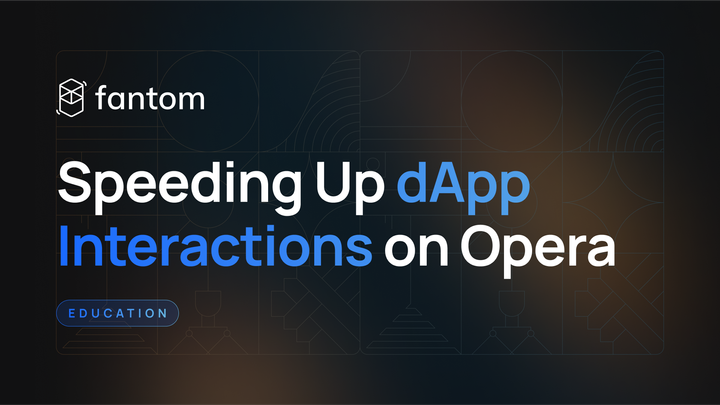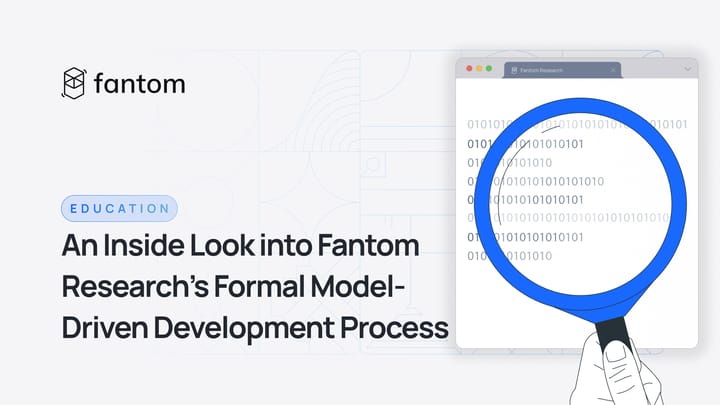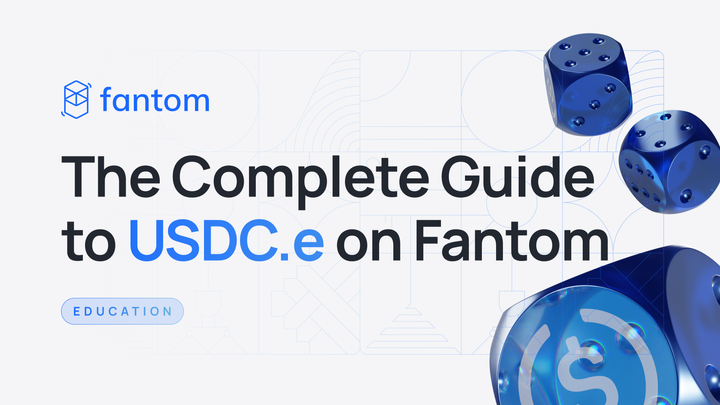The Ultimate Guide to the FTM Token
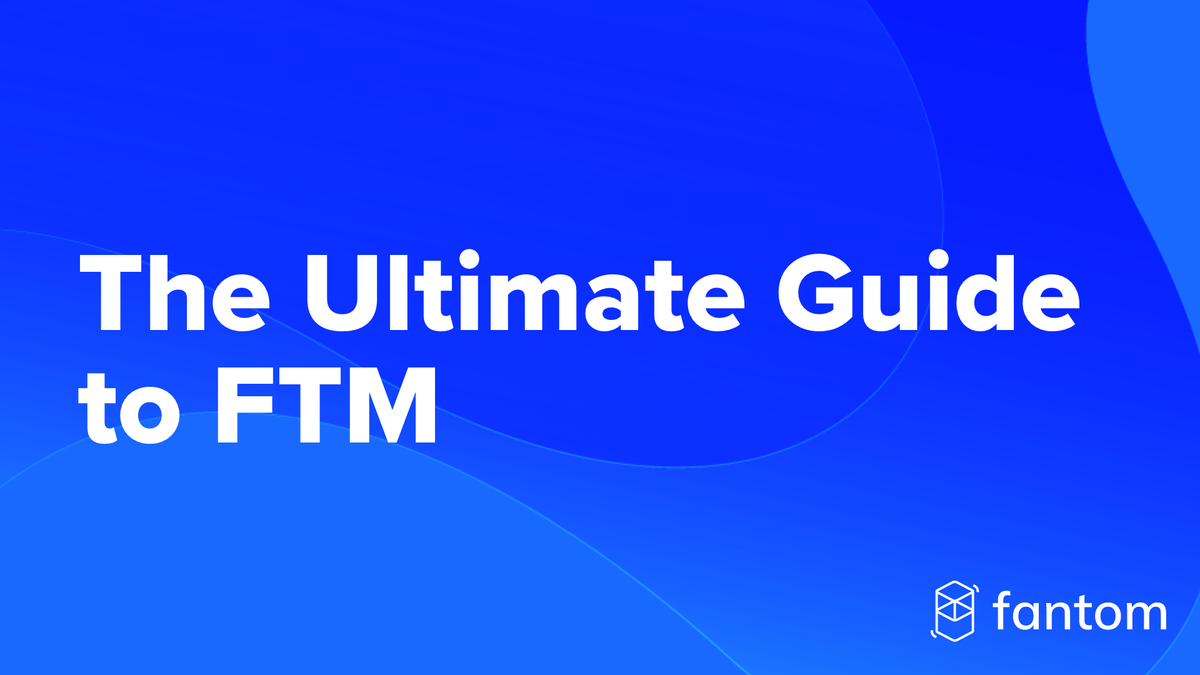
[Updated August 18, 2023]
This article covers:
- What is the FTM token?
- FTM token standards
- Wallets
- Staking
- Governance
- FTM use cases
- Where can I buy FTM?
- FTM mobile wallets
1. What is the FTM token?
FTM is the native token of Fantom, a decentralized network built on an aBFT consensus mechanism. On Fantom, transactions are confirmed in less than one second and cost just a few cents.
2. FTM token standards
There are three versions of the FTM token:
- The Mainnet token
The Mainnet FTM token is used for network fees, securing the network through staking, and on-chain governance. - The Ethereum (ERC-20) token
FTM is also available as an ERC-20 token standard. The ERC-20 FTM version of the token is usable on Ethereum. - The Binance Chain (BEP-2) token
BEP-2 FTM are Binance Chain tokens. Not to be confused with the Binance Smart Chain smart-contract platform. The Binance Chain handles transactions on the Binance DEX.
3. How to add Fantom to MetaMask
MetaMask lets you connect your wallet and engage with hundreds of dApps in the Fantom ecosystem.
This guide presumes that:
- You have the MetaMask extension installed.
- You have a basic understanding of how to use MetaMask or have consulted an online tutorial.
To add Fantom to MetaMask, you first need to configure MetaMask to access the Fantom blockchain:
Step 1: Log in to MetaMask as usual.
Step 2: Click on "Ethereum Mainnet" to open the drop-down menu and then select "Add network".
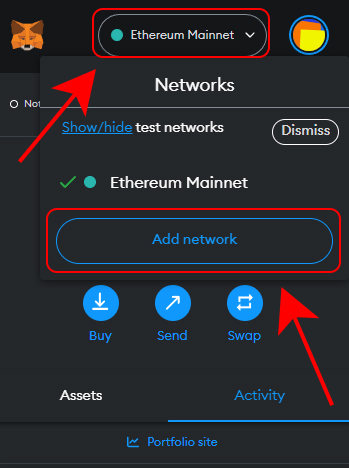
Step 3: Click "Add" on Fantom from the list of available networks.
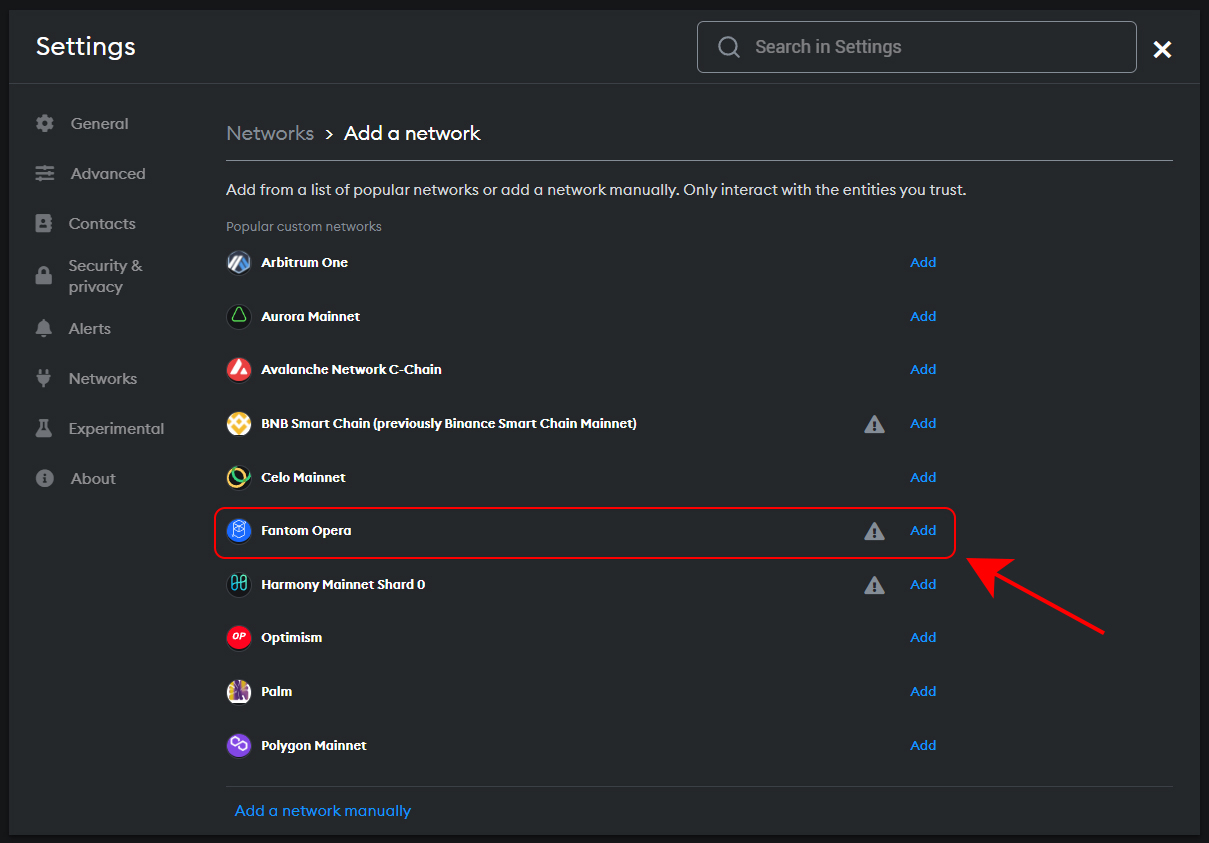
Step 4: Click "Approve" to add the Fantom network to your MetaMask.
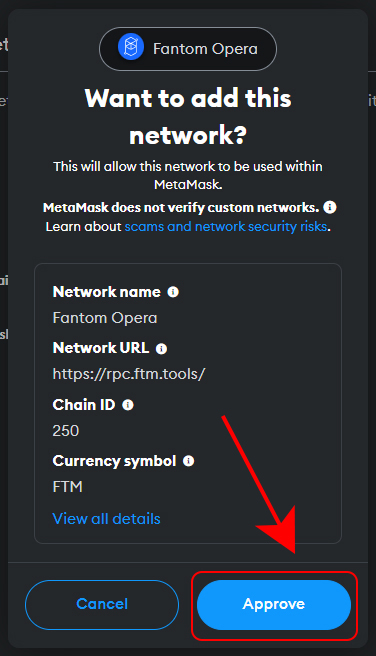
You are now able to switch to Fantom by using the network drop-down menu in your MetaMask.
If you use a wallet other than MetaMask that does not have the option to add Fantom natively, add this custom RPC endpoint to your wallet.
4. How to use Ledger with Fantom
Install Ledger Live on your computer or device and confirm that your device firmware is up to date.
Step 1: Launch Ledger Live and click on the settings icon.
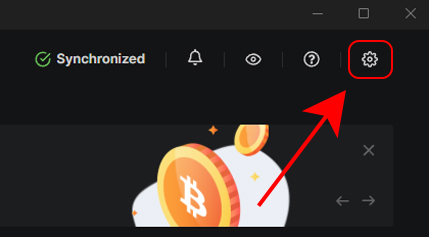
Step 2: Under settings, select the "Experimental features" tab and enable the "Developer mode" option.
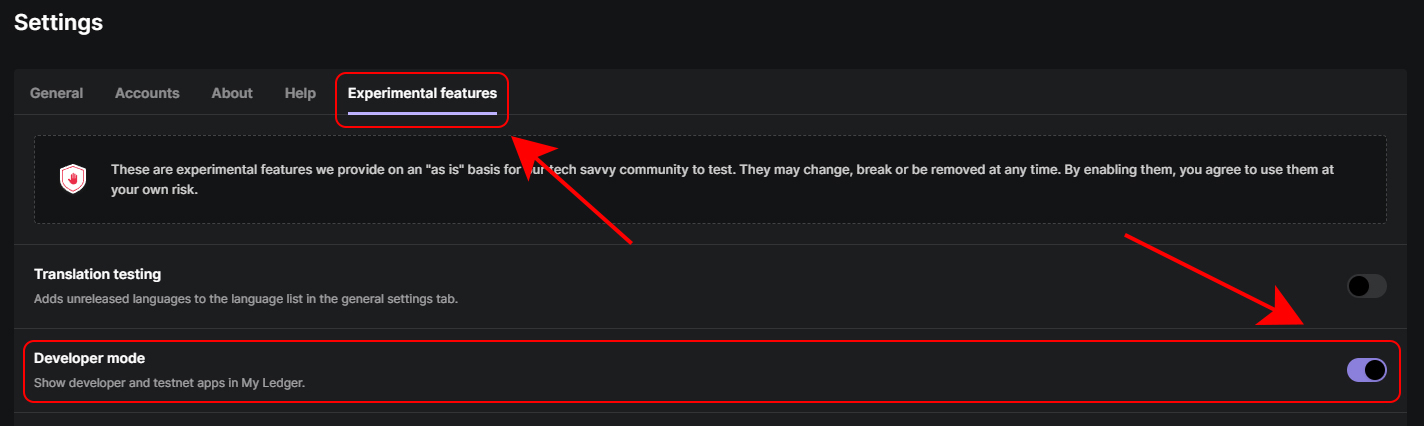
Step 3: Select "My Ledger" in the left-hand menu and search for Fantom. Confirm that the Fantom app is v1.0.7 and click "Install".
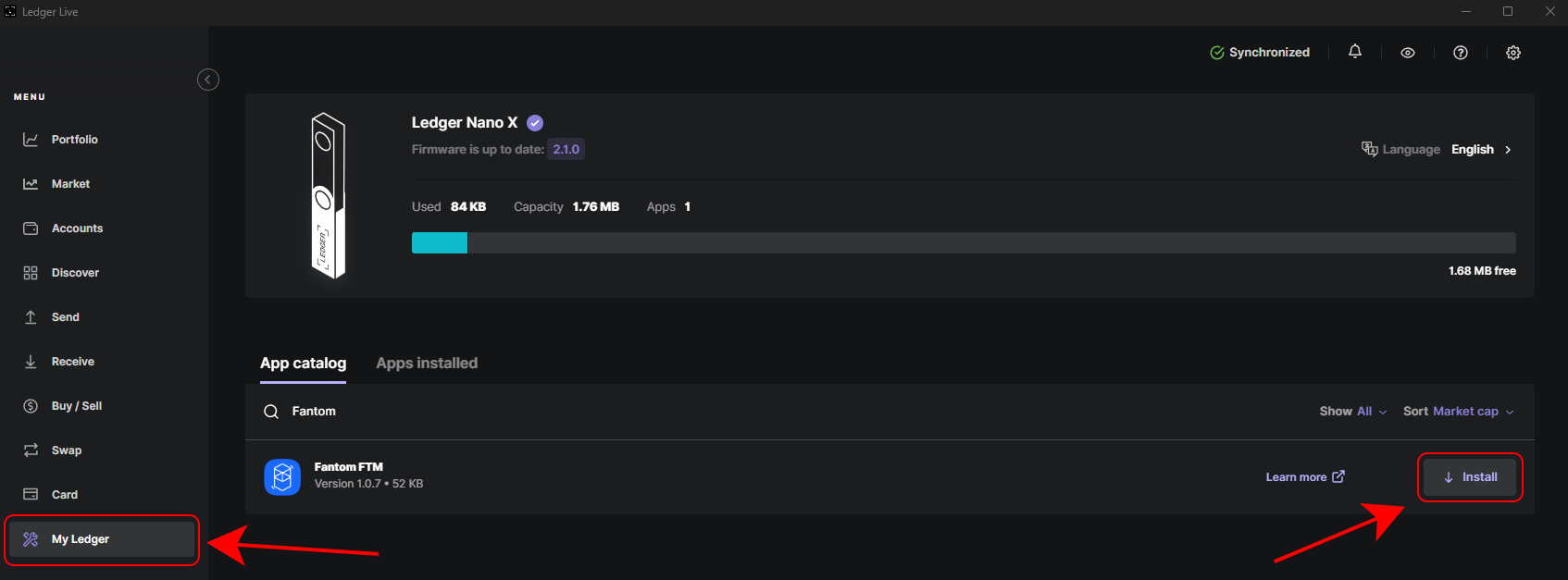
Step 4: To connect your Ledger to the fWallet, first head to fWallet.
Step 5: Choose "Ledger" from the wallet options and then choose your Ledger device.
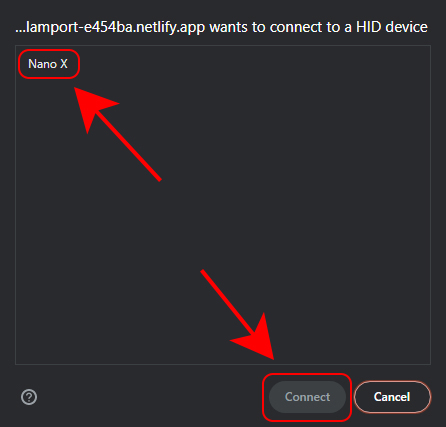
Step 6: Select an address from the list of wallet addresses that Ledger generates and connect.
5. How to use Ledger with MetaMask on Fantom
If you prefer the MetaMask experience, you can use your Ledger with MetaMask to interact with dApps on Fantom.
Step 1: Click your MetaMask profile in the top-right corner, and then click "Connect hardware wallet".
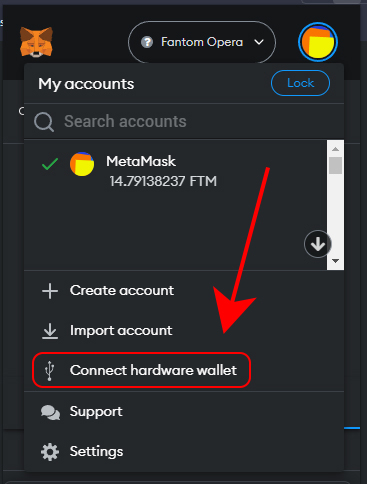
Step 2: Click on Ledger, and then connect to your Ledger device in the window that pops up.
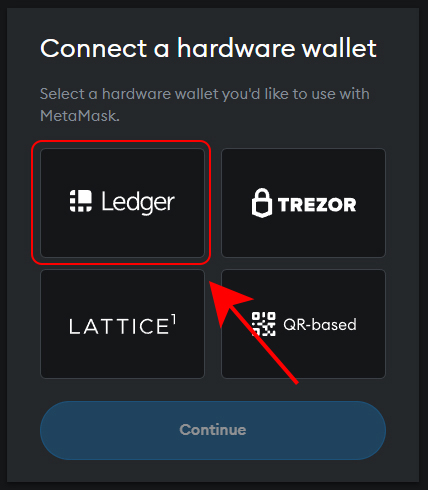
Your Ledger wallet will now appear in the account list on your MetaMask.
Currently, for every EVM-compatible chain such as Fantom, you must use the Ethereum Ledger app. You can think of it as an EVM Ledger app if that makes it easier.
6. How to create a software wallet on fWallet
Step 1: Go to wallet.fantom.network.
Step 2: Click on “Create one now”.
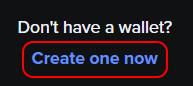
Step 3: Click “Generate mnemonic phrase” to generate your wallet.
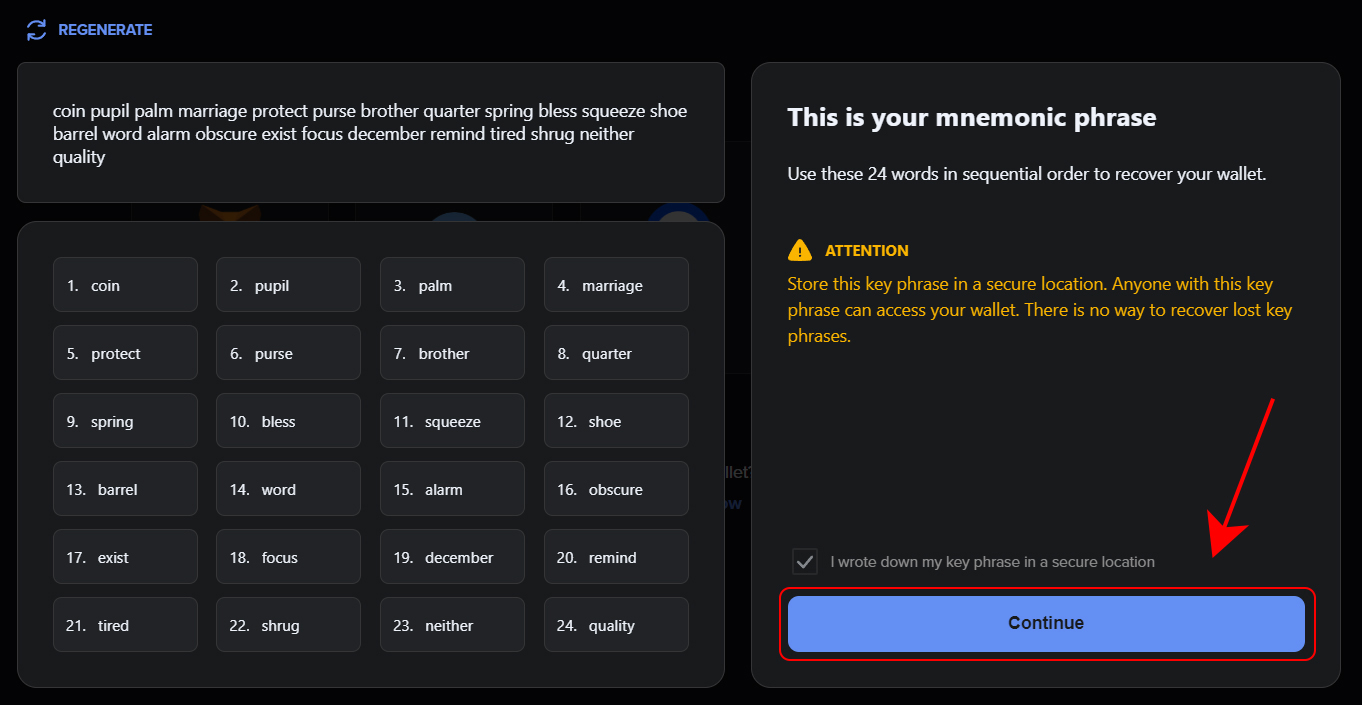
Step 4: Write down your mnemonic phrase physically and store it somewhere safe. Keep in mind anyone can access your wallet and funds if they gain access to your phrase, hence why we do not recommend writing this down on any electronic device.
Step 5: Confirm your mnemonic phrase and continue to your brand-new wallet!
To log into your wallet easier in the future, you are able to download a keystore file that contains your wallet information, secured by a strong password. Continue with the following steps to download this file.
Step 6: Click on your wallet address in the top-right corner, and then click the download icon.
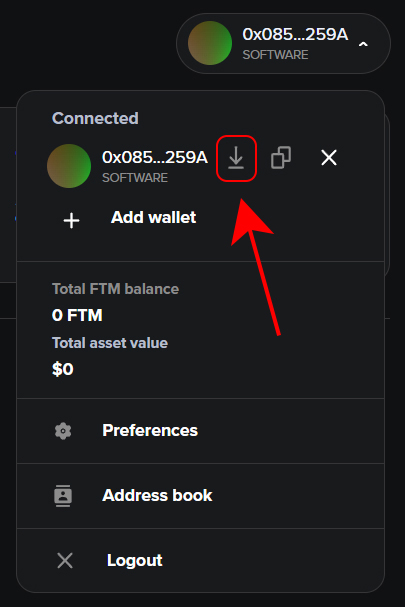
Step 7: Write a strong password. We recommend using all 20 available characters. Click on “Download file” to download your keystore file.
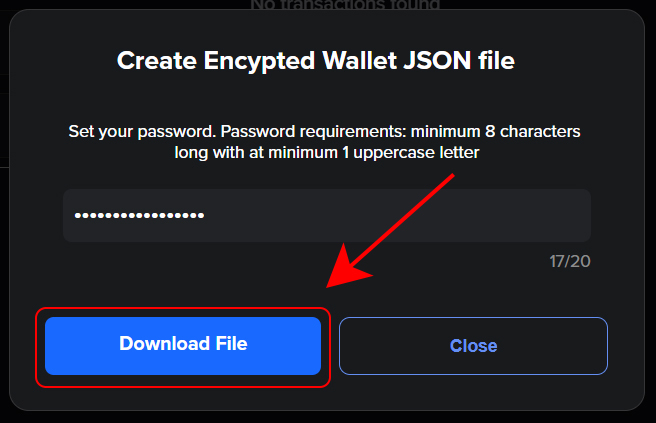
To log into your wallet with this file, follow the steps below.
7. How to load an existing wallet on fWallet
Step 1: Go to wallet.fantom.network.
Step 2: Click the “Software” option.
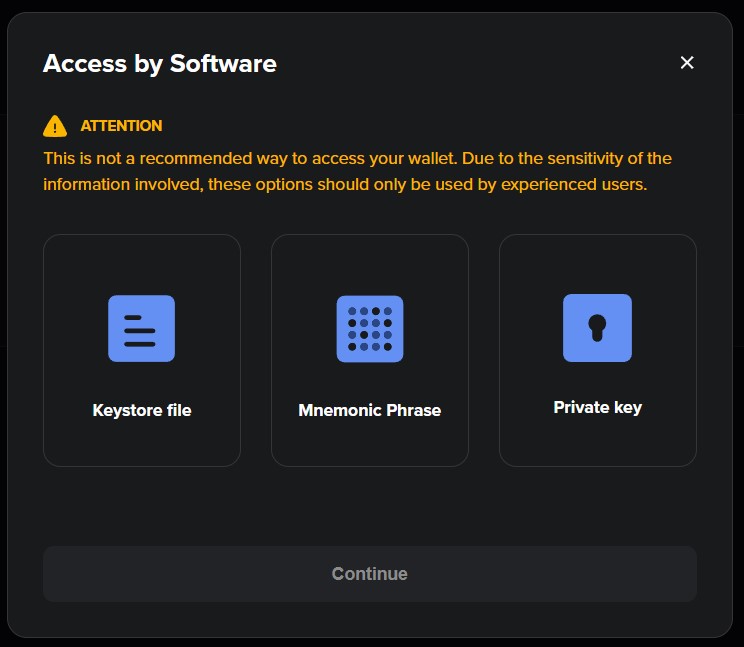
Step 3: You now have 3 methods to access your wallet:
- Keystore file
- Mnemonic phrase
- Private key
Accessing with keystore + password
Step 1: Click on “Keystore file” and click “Continue”.
Step 2: Drop your file in the box or click “Select file” and choose your keystore file.
Step 3: Type in your password and click “Access wallet”.
Accessing with a mnemonic phrase
Step 1: Click on “Mnemonic phrase” and click “Continue”.
Step 2: Type in your mnemonic phrase separated by single spaces only and click “Access wallet”.
Accessing with a private key
Step 1: Click “Private key” and click “Continue”.
Step 2: Type in your private key and click “Access wallet”.
8. How to send FTM
Step 1: Click “Send” in the left-hand menu of the fWallet.
Step 2: Choose which token and how many you will be sending, and fill out the destination address.
Step 3: Click “Continue” and send the tokens by confirming the transaction.
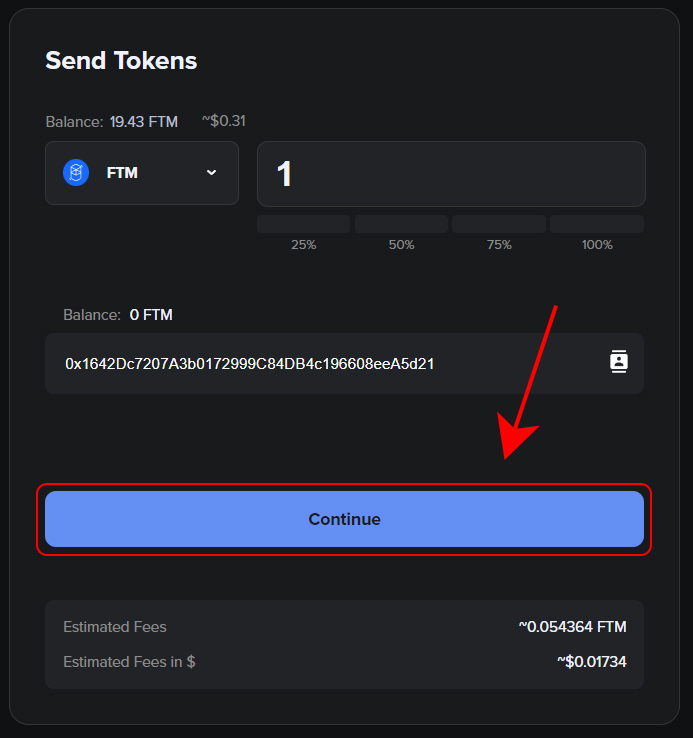
9. How to stake FTM
Step 1: Click “Staking” in the left-hand menu of the fWallet.
Step 2: In the “Stake” tab, type in how many FTM tokens to stake and then click “Select validator”.
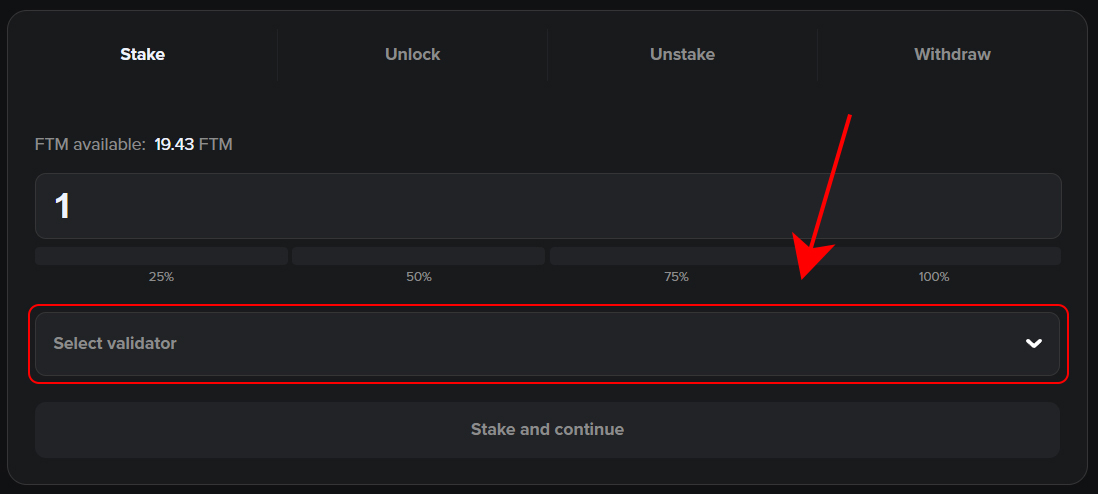
Step 3: Click “Create a new delegation”. If you want to add FTM to an existing delegation, follow the steps in Add FTM to Delegation.
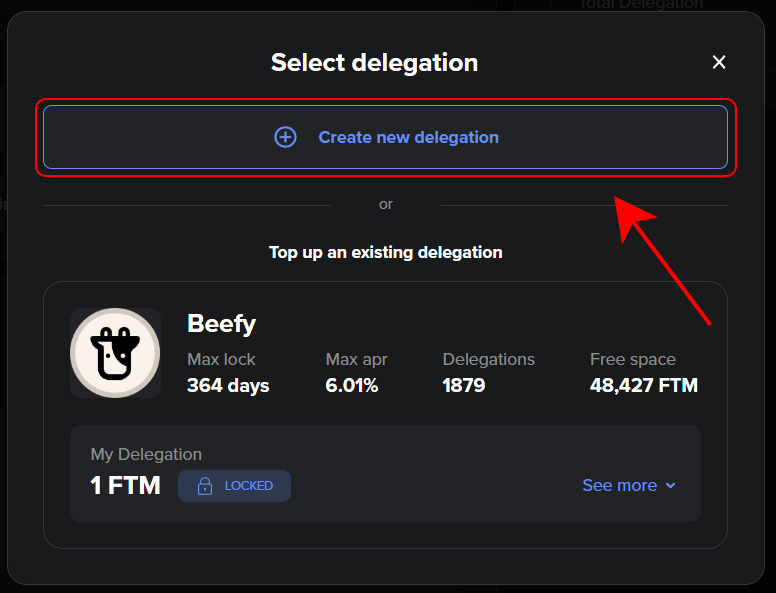
Step 4: Choose a validator to which you will be delegating your stake. Keep in mind each validator’s max lock period, max APR, and free space as you decide.
Make sure to do your due diligence regarding the validators. A validator cannot access your funds. However, if a validator acts maliciously, your staked tokens could be reduced.
Validators will take a commission from delegators’ rewards in exchange for their services, currently set at 15%.
Step 5: Now back in the main interface, click “Stake and continue”.
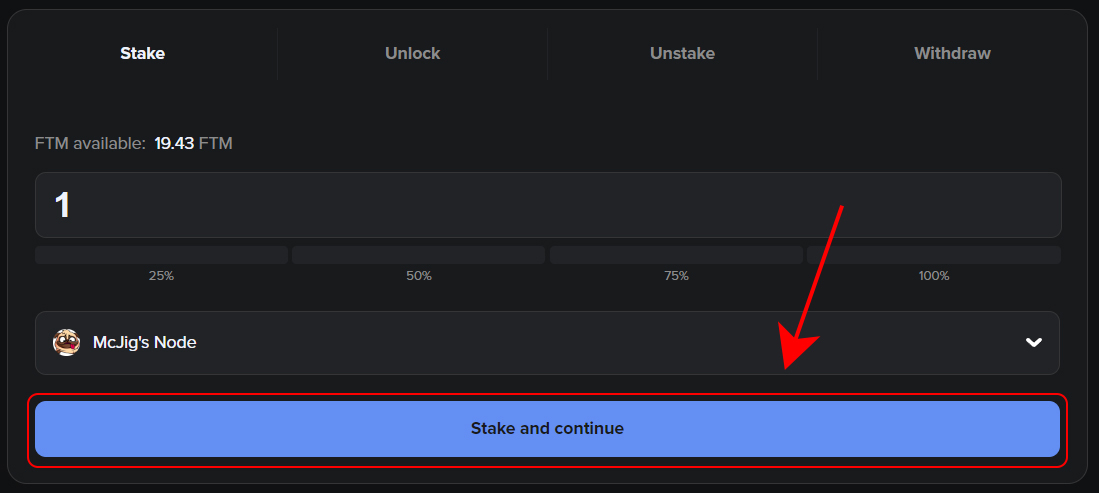
Step 6: Choose whether to lock your stake, which gives you a maximum APR of ~6% when you lock for 365 days, or “stake as you go”, which gives you a base APR of ~1.8% with no lock.
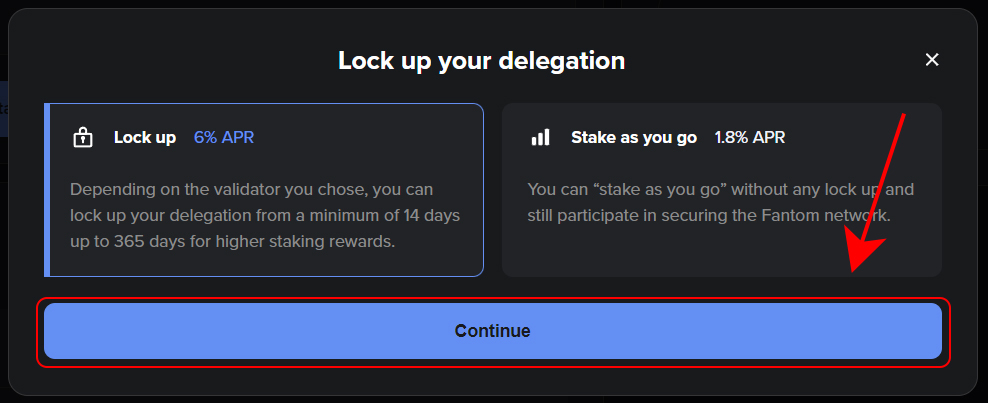
Step 7: Choose how many of the FTM tokens you wish to lock, and then choose a lock time, ranging from 14 to 365 days.
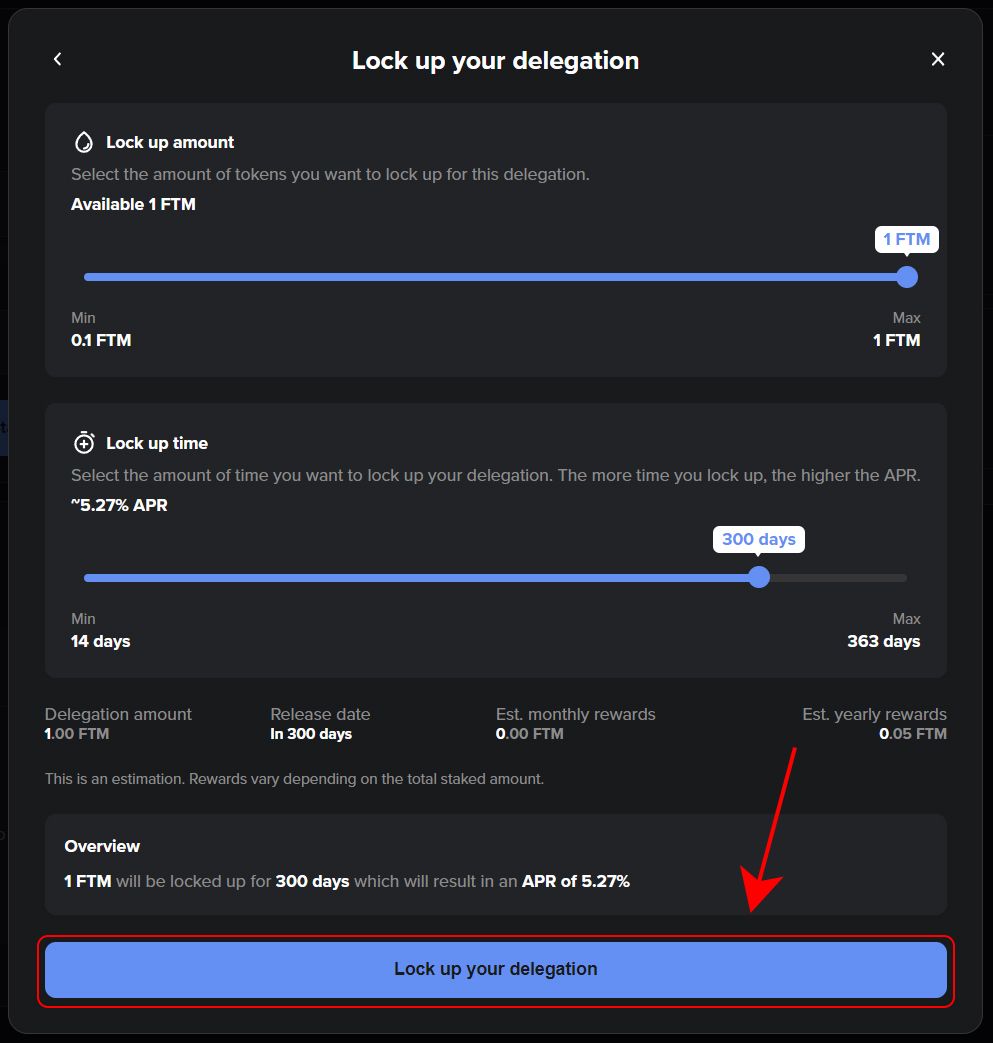
Step 8: Click “Lock up your delegation” and confirm the transaction.
10. How to add FTM to a delegation
Step 1: Click “Staking” in the left-hand menu.
Step 2: Under the “Stake” tab, type in how many FTM tokens to stake and then click “Select validator”.
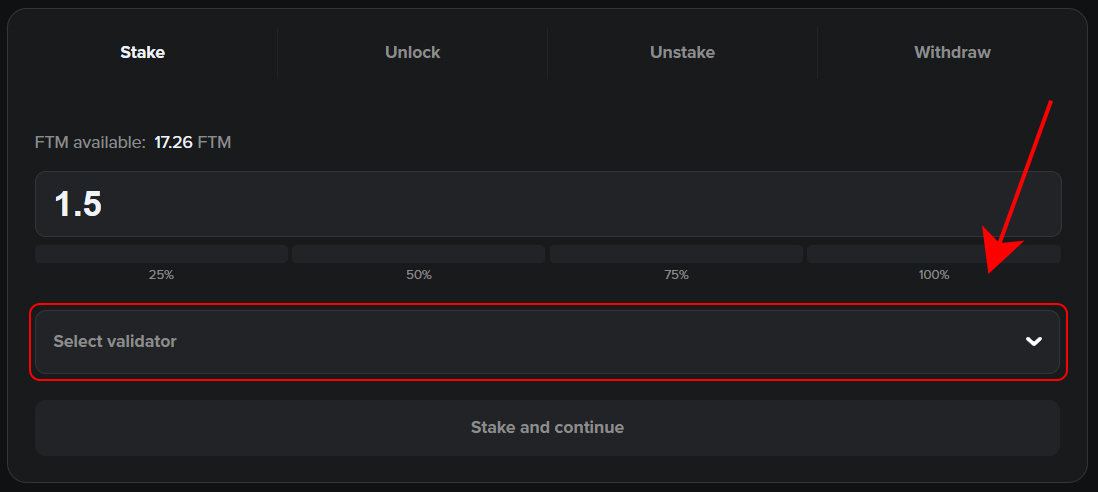
Step 3: Under “Top up an existing delegation”, choose the delegation to which you want to add FTM.
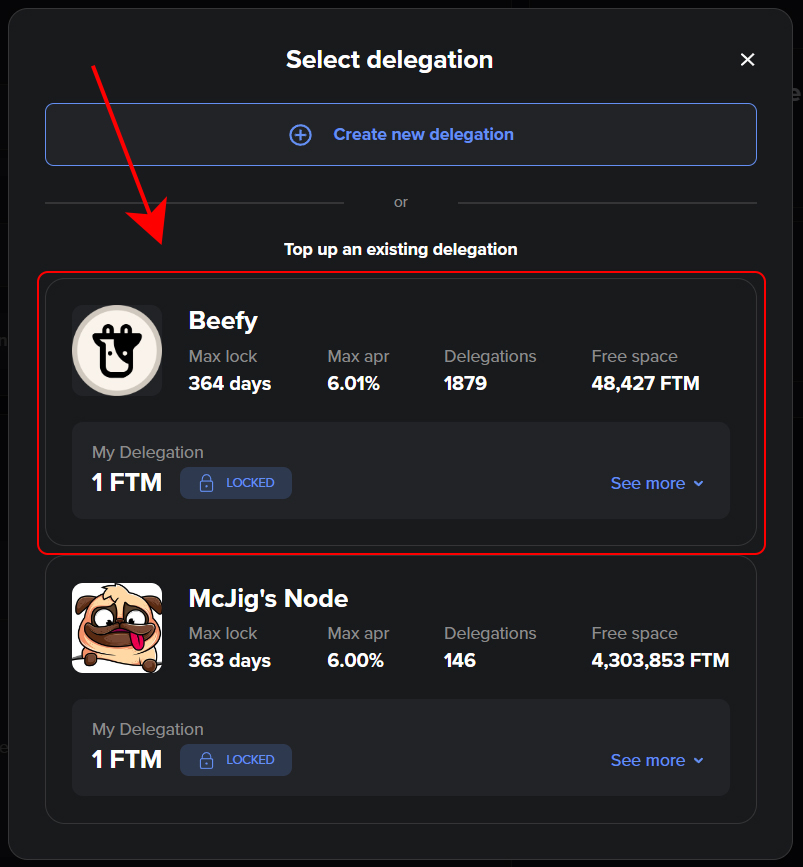
Step 4: Choose whether to lock your stake, which gives you a maximum APR of ~6% when you lock for 365 days, or “stake as you go”, which gives you a base APR of ~1.8% with no lock.
Step 5: Click “Continue” and confirm the transaction.
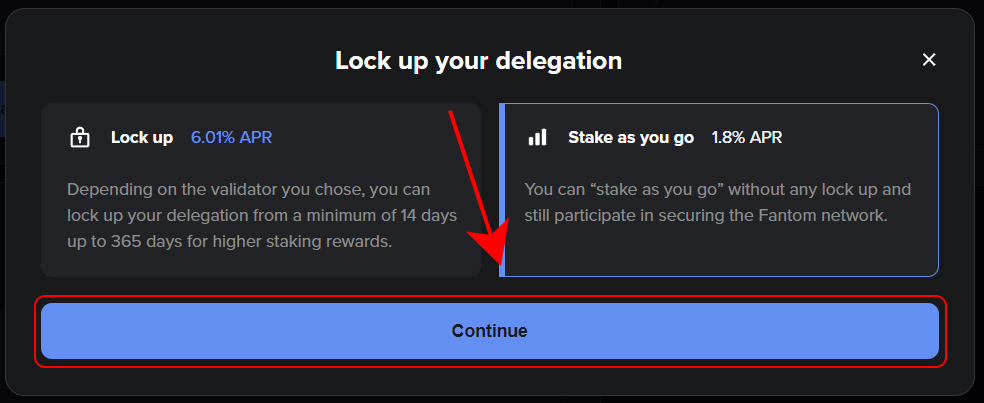
If you choose to lock your stake, the FTM will be delegated to the validator with the same lock period as your existing delegation — it is not possible to create multiple locked delegations in the same validator.
However, it is possible to have both a locked delegation and “stake as you go” in a validator, as the image below shows. You can later choose to lock any tokens you have in “stake as you go” for increased rewards.
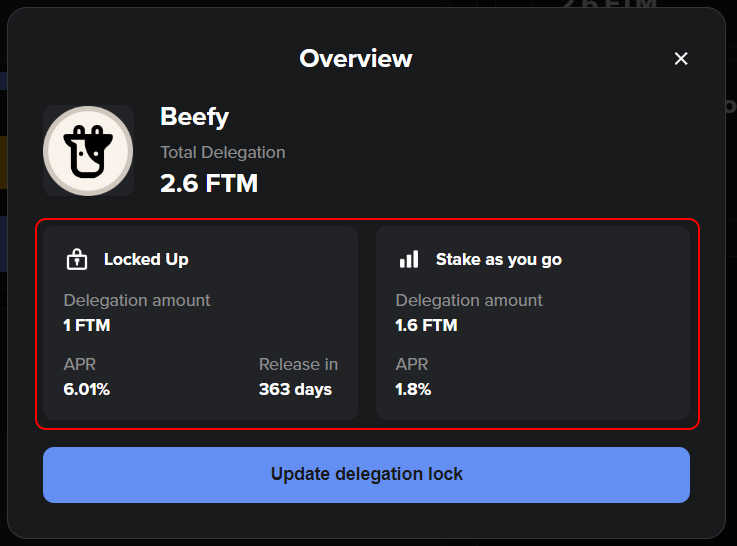
Note that it is only possible to add FTM to locked delegations with more than 14 days remaining of their lock period.
11. How to extend delegation lock
Step 1: Click “Staking” in the left-hand menu of the fWallet.
Step 2: Under “My Delegations”, click “Manage Lock” on the delegation whose lock you wish to extend.
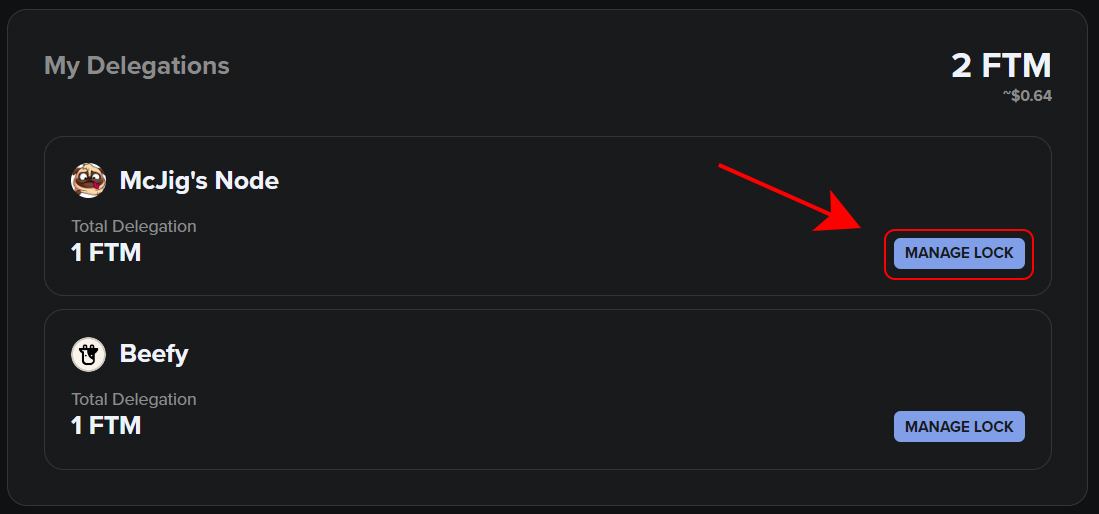
Step 3: Click “Update delegation lock”.
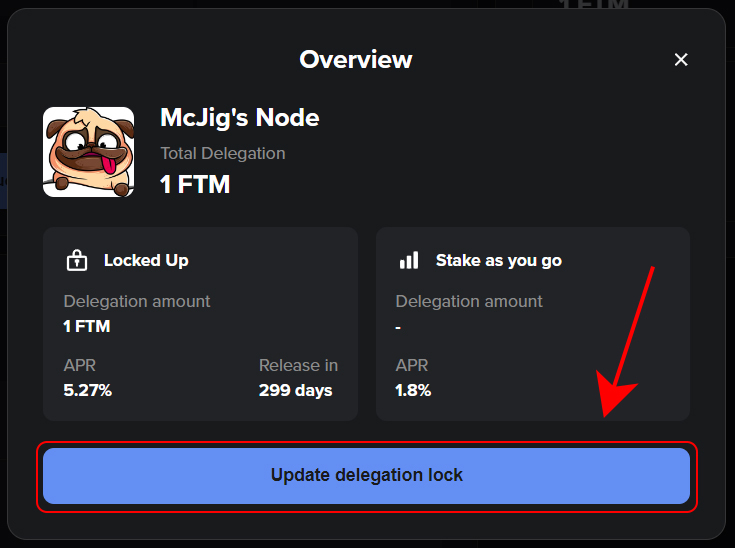
Step 4: Extend your lock by choosing a new lock period with the slider. At the top, you also have the option to lock any unlocked FTM you have delegated to the validator for increased rewards.
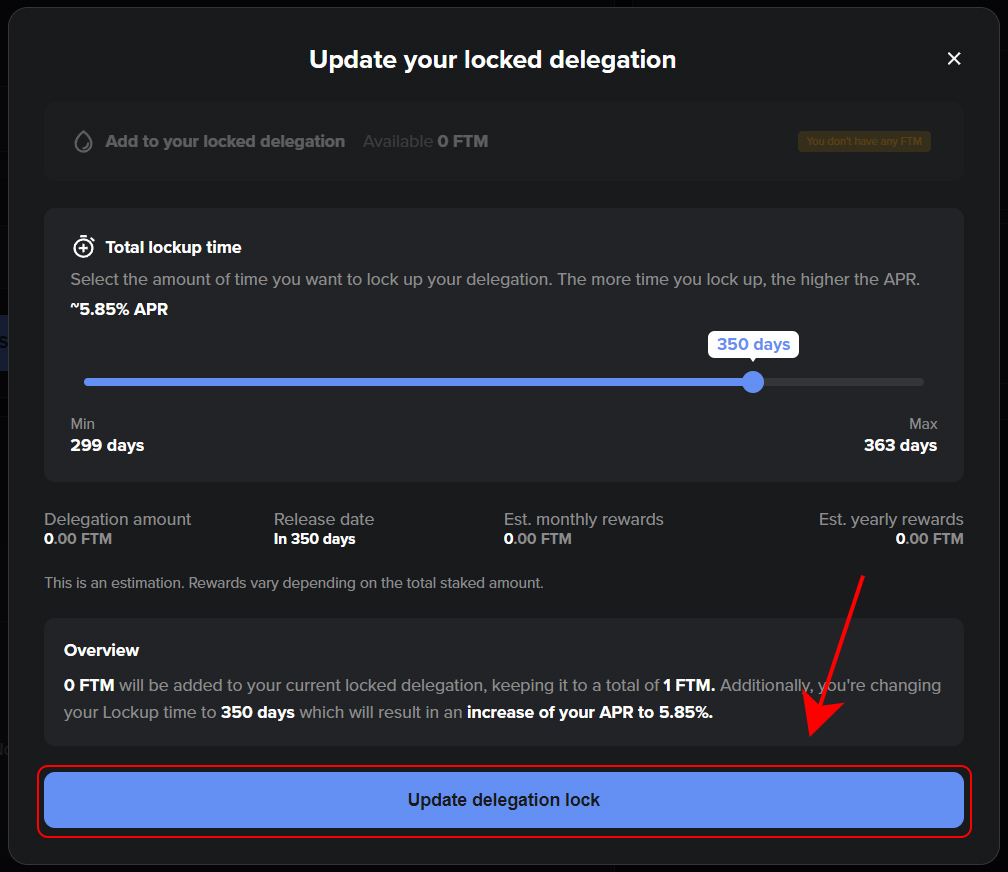
Step 5: Click “Update delegation lock” and confirm the transaction.
12. How to unlock FTM
While it is possible to unlock your FTM before your lock period ends, this will incur a penalty.
You will receive only half of the base rate of ~1.8% APR rewards. However, since you receive rewards actively, the penalty will actually be deducted from your staked FTM as you unlock.
Consider the following example. You stake and lock 100,000 FTM for one year, giving you a ~6% APR which equals 6000 FTM in total rewards. Around day 300, you will have received almost 5000 FTM, at which point you decide to unstake before the one-year period ends.
Your updated APR is ~0.9%, which is half of the base rate. With your 100,000 FTM, your rewards would equal 900 FTM. However, since you have already received 5000 FTM, you will receive only 95,900 FTM when you unstake to account for the extra 4100 FTM in rewards you forfeit by unstaking early.
As such, you will never receive less FTM than you staked originally.
Step 1: Click “Staking” in the left-hand menu of the fWallet.
Step 2: Under the “Unlock” tab, type in how many FTM tokens to unlock.
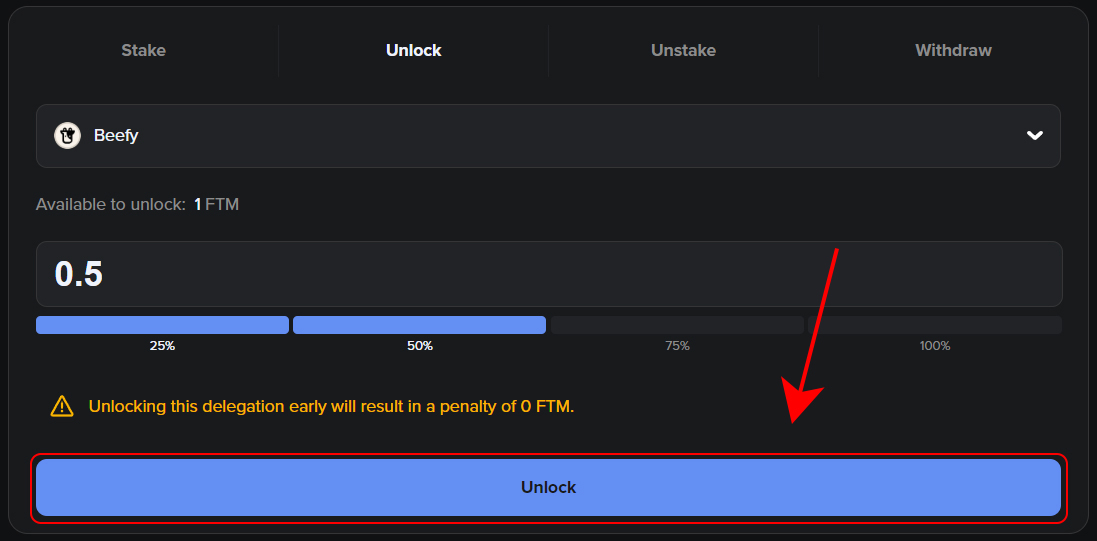
Step 3: Click “Unlock” and confirm the transaction.
13. How to unstake FTM
While it is possible to unstake FTM at any time, there is a 7-day waiting period before your FTM is available in your wallet after unstaking.
Step 1: Click “Staking” in the left-hand menu of the fWallet.
Step 2: Under the “Unstake” tab, type in how many FTM tokens to unstake.
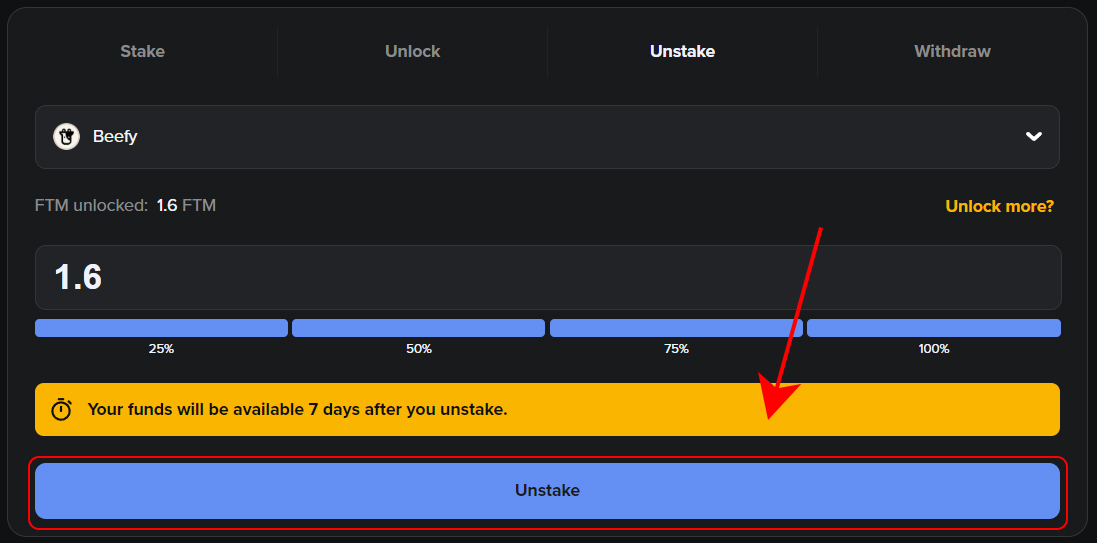
If you wish to include the FTM you have in locked delegations, you must first unlock these by clicking the “Unlock more?” button. Keep in mind unlocking before your lock period ends incurs a penalty as outlined in the section above.
Step 3: Click “Unstake” and confirm the transaction.
After 7 days, your FTM will be available in your wallet.
14. How to vote on governance proposals
Step 1: Click “Governance” in the left-hand menu of the fWallet.
Step 2: Choose a proposal on which you want to vote and click “Learn more”.
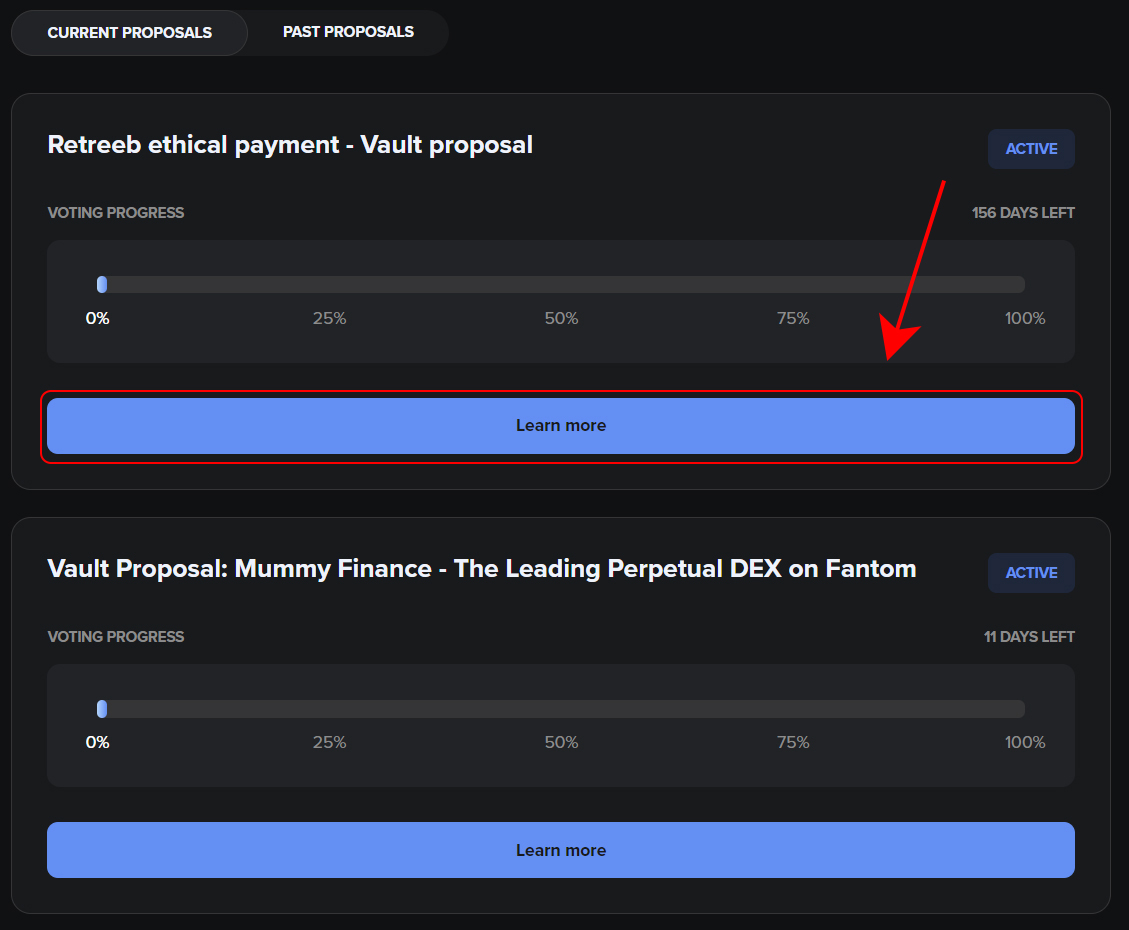
Step 3: Read the proposal by clicking the Fantom Forum link in its description.
Step 4: Choose the delegation with which you want to vote.
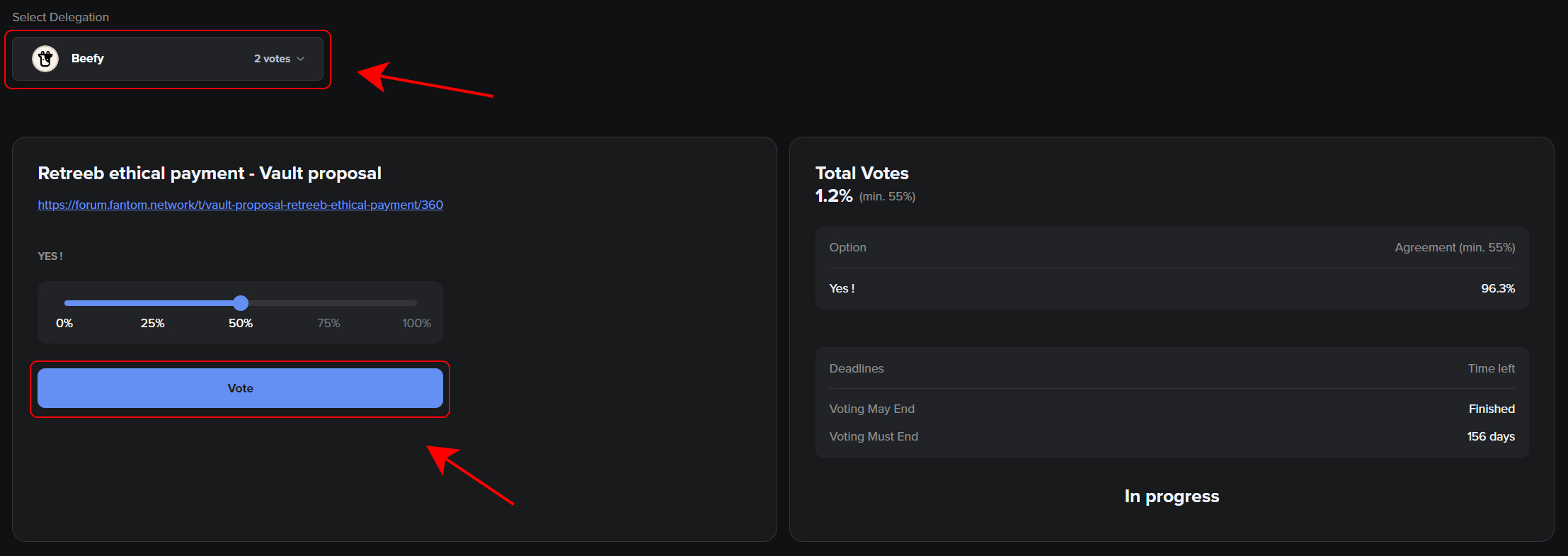
Step 5: State your agreement with the slider, ranging from 0% to 100%.
Each proposal has a minimum agreement percentage and a minimum turnout, both of which must be achieved for the proposal to pass before its deadline.
Where can FTM holders discuss proposals?
Once a proposal is live, FTM holders can discuss it in the #governance channel at chat.fantom.network.
Learn more about governance on Fantom.
15. How to create governance proposals
Step 1: Click “Governance” in the left-hand menu of the fWallet.
Step 2: Click “Create proposal”.

Step 3: For your proposal, fill out the title, description, voting options, minimum participation, minimum agreement, and date options.
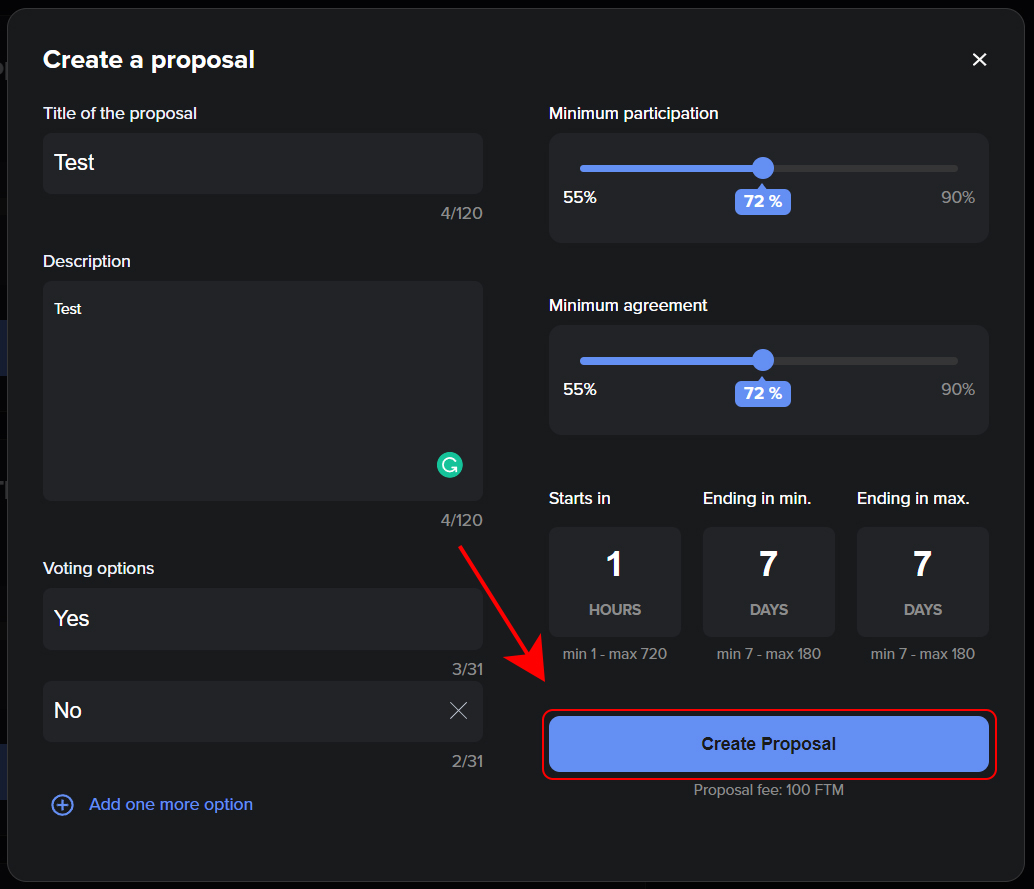
Click 4: Click “Create proposal” and confirm the transaction, which includes a 100 FTM proposal fee.
If your proposal’s description exceeds the maximum length, feel free to write a post on the Fantom Forum and link the post in your proposal’s description.
Learn more about governance on Fantom.
16. FTM use cases
Network fees
On the Fantom network, there are fees for transactions and smart contract deployment. Paid in FTM, these fees are very low but sufficient to make it extremely expensive for a malicious actor to carry out an attack or fill the ledger with useless information.
Securing the network
The most important utility of the FTM token is securing the network via our environmentally-friendly proof-of-stake system. Stakers can participate by selecting a validator and then locking their tokens for a specified amount of time. Stakers earn rewards proportionally, according to the number of tokens delegated and the duration of the lock period.
Users with the minimum number of FTM tokens (currently 500,000) can participate as validators earning a share of transaction fees on the network.
On-chain governance
Fantom is a fully permissionless and leaderless decentralized ecosystem in which stakers make all decisions regarding the network via on-chain governance. Stakers are free to propose and vote for policy changes or improvements. When voting, each staked Fantom represents one vote.
Payments
Transactions on Fantom usually take less than a second and cost less than a cent, making Fantom a popular choice for payments.
17. Where can I buy FTM?
FTM is available on the most popular cryptocurrency exchanges, both centralized and decentralized.
To access the best prices and liquidity for DEXs that list Fantom, you can use the integrated swap feature in fWallet.
CoinMarketCap and CoinGecko both list the majority of the DEXs and CEXs on which the FTM token is available to trade.
There are also fiat on-ramps available to use if you do not wish to use a full exchange. Transak lets you buy mainnet FTM by bank transfer or card payment.
18. FTM mobile wallets
FTM mainnet mobile wallets
| Bitkeep Wallet Android / iOS | Coin98 Wallet iOS / Android |
| Coinbase Wallet iOS / Android | Edge iOS / Android |
| Math Wallet iOS / Android | fWallet / Android |
| MetaMask iOS / Android | OkEx-MetaX iOS / Android |
| Token Pocket iOS / Android | TrustWallet iOS / Android |
You can store ERC20 FTM in any mobile wallet that supports Ethereum and ERC20 tokens. Make sure not to send mainnet FTM to wallets that don’t support mainnet FTM.
Need more help?
We are always happy to help. Reach out via Telegram or Discord or access the chat at http://fantom.foundation.
Keep up with the latest developments on Twitter and the Fantom Foundation blog.